ルータの操作に慣れる
ネットワーク構成図
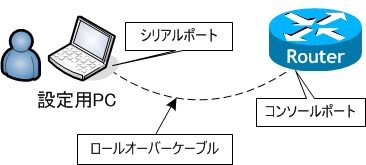
- ルータの電源を入れなさい。
- ユーザモードに入りなさい。
- ユーザモードからログアウトしなさい。
- 再度、ユーザモードに入りなさい。
- 特権モードに入りなさい。
- ユーザモードに戻りなさい。
- グローバルコンフィグレーションモードに入りなさい。
- exit コマンドを実行しなさい。
- グローバルコンフィグレーションモードに入り、その後、end コマンドを実行しなさい。
- グローバルコンフィグレーションモードに入り、その後、Ctrl+Z キーを押しなさい。
- F0/0 のインターフェイスコンフィグレーションモードに入りなさい。
- exit コマンドを実行しなさい。
- F0/0 のインターフェイスコンフィグレーションモードに入り、end コマンドを実行しなさい。
- 再度、F0/0 のインターフェイスコンフィグレーションモードに入り、その後、Ctrl+Z キーを押しなさい。
- ルータの現在実行中のコンフィグレーションを表示しなさい。
- ルータの起動時に読み込むコンフィグレーションを表示しなさい。
System Bootstrap, Version 12.4(13r)T5, RELEASE SOFTWARE (fc1)
Technical Support: http://www.cisco.com/techsupport
Copyright (c) 2007 by cisco Systems, Inc.
PLD version 0x10
GIO ASIC version 0x127
c1841 platform with 393216 Kbytes of main memory
Main memory is configured to 64 bit mode with parity disabled
Upgrade ROMMON initialized
program load complete, entry point: 0x8000f000, size: 0xcb80
program load complete, entry point: 0x8000f000, size: 0xcb80
program load complete, entry point: 0x8000f000, size: 0x2d3b348
Self decompressing the image : #################################################
################################################################################
################################################################################
######################################################### [OK]
Smart Init is enabled
smart init is sizing iomem
ID MEMORY_REQ TYPE
0X003AA110 public buffer pools
0X00211000 public particle pools
0X00020000 Crypto module pools
0X0002 0X0001A800 Card in slot 0
0X0002 0X0001A800 Card in slot 1
0X000021B8 Onboard USB
If any of the above Memory Requirements are
"UNKNOWN", you may be using an unsupported
configuration or there is a software problem and
system operation may be compromised.
Allocating additional 26332459 bytes to IO Memory.
PMem allocated: 367001600 bytes; IOMem allocated: 35651584 bytes
Restricted Rights Legend
Use, duplication, or disclosure by the Government is
subject to restrictions as set forth in subparagraph
(c) of the Commercial Computer Software - Restricted
Rights clause at FAR sec. 52.227-19 and subparagraph
(c) (1) (ii) of the Rights in Technical Data and Computer
Software clause at DFARS sec. 252.227-7013.
cisco Systems, Inc.
170 West Tasman Drive
San Jose, California 95134-1706
Cisco IOS Software, 1841 Software (C1841-ADVENTERPRISEK9-M), Version 15.1(4)M6,
RELEASE SOFTWARE (fc2)
Technical Support: http://www.cisco.com/techsupport
Copyright (c) 1986-2013 by Cisco Systems, Inc.
Compiled Thu 14-Feb-13 03:21 by prod_rel_team
This product contains cryptographic features and is subject to United
States and local country laws governing import, export, transfer and
use. Delivery of Cisco cryptographic products does not imply
third-party authority to import, export, distribute or use encryption.
Importers, exporters, distributors and users are responsible for
compliance with U.S. and local country laws. By using this product you
agree to comply with applicable laws and regulations. If you are unable
to comply with U.S. and local laws, return this product immediately.
A summary of U.S. laws governing Cisco cryptographic products may be found at:
http://www.cisco.com/wwl/export/crypto/tool/stqrg.html
If you require further assistance please contact us by sending email to
export@cisco.com.
Installed image archive
Cisco 1841 (revision 6.0) with 358400K/34816K bytes of memory.
Processor board ID FHK10000000
2 FastEthernet interfaces
2 Serial(sync/async) interfaces
1 Virtual Private Network (VPN) Module
DRAM configuration is 64 bits wide with parity disabled.
191K bytes of NVRAM.
125184K bytes of ATA CompactFlash (Read/Write)
--- System Configuration Dialog ---
Would you like to enter the initial configuration dialog? [yes/no]:
ルータのブートメッセージ (起動時のメッセージ) が表示されます。
Would you like to enter the initial configuration dialog? [yes/no]: no < Enter キーを押す > ・ ・ ・ Router> ← ユーザモードのプロンプト
これでユーザモードに入ります。
ここで no ではなく、yes を入力し Enter キーを押すと、セットアップモードに入りますが、セットアップモードは通常使用しません。
ここで no ではなく、yes を入力し Enter キーを押すと、セットアップモードに入りますが、セットアップモードは通常使用しません。
Router> logout Router con0 is now available Press RETURN to get started.
上記のように表示され、これがルータからログアウトされた状態の表示です。
logoutコマンドの他にexit、quitコマンドでもログアウトできます。
logoutコマンドの他にexit、quitコマンドでもログアウトできます。
| ユーザモード → ログアウト | logout、exit、quit |
|---|---|
Router con0 is now available
Press RETURN to get started.
< Enter キーを押す >
Router>
ルータからログアウトされている状態で、Enter キーを押すと、ユーザモードに入ります。
Router> enable
Router# ← 特権モードのプロンプト
ユーザモードで、enable コマンドを実行すると、特権モードに入ります。
Router# disable Router>
ユーザモードから特権モードに移行するコマンドは enable で、逆に、特権モードからユーザモードに移行するコマンドは disable です。また、特権モードで logout、exit、quit コマンドを使用すると、ユーザモードの時と同様にルータからログアウトします。
| ユーザモード → 特権モード | enable |
|---|---|
| 特権モード → ユーザモード | disable |
| ユーザモード → ログアウト | logout、exit、quit |
| 特権モード → ログアウト | logout、exit、quit |
Router> enable
Router# configure terminal
Enter configuration commands, one per line. End with CNTL/Z.
Router(config)# ← グローバルコンフィグレーションモードのプロンプト
特権モードで、configure terminal コマンドを実行すると、グローバルコンフィグレーションモードに移行します。グローバルコンフィグレーションモードは、ルータに対してルータ全体にかかわる設定を行うモードです。
Router(config)# exit Router#
特権モードからグローバルコンフィグレーションモードに移行するコマンドは configure terminal で、逆に、グローバルコンフィグレーションモードから特権モードに移行するコマンドは exitです。また、exit の他に end や Ctrl+Z (Ctrl キーを押したまま Z キーを押す) でもグローバルコンフィグレーションモードから特権モードに移行することができます。
| 特権モード → グローバルコンフィグレーションモード | configure terminal |
|---|---|
| グローバルコンフィグレーションモード → 特権モード | exit、end、Ctrl+Z |
Router# configure terminal Enter configuration commands, one per line. End with CNTL/Z. Router(config)# end Router#
Router# configure terminal
Enter configuration commands, one per line. End with CNTL/Z.
Router(config)# ^Z ← Ctrl キーを押したまま Z キーを押すと、画面上は ^Z と表示される
Router#
Router# configure terminal
Enter configuration commands, one per line. End with CNTL/Z.
Router(config)# interface FastEthernet 0/0
Router(config-if)# ← インターフェイスコンフィグレーションモードのプロンプト
インターフェイスコンフィグレーションモードに入るには、一旦グローバルコンフィグレーションモードに入り、そして、グローバルコンフィグレーションモードからインターフェイスコンフィグレーションモードに入ります。インターフェイスコンフィグレーションモードは、ルータの各インターフェイスの設定を行うモードです。ルータは様々なインターフェイスを持っており、それぞれのインターフェイスを設定するには、それぞれのインターフェイスの設定モードに入る必要があります。
FastEthernet 0/0 のインターフェイスを設定するには、interface FastEthernet 0/0 コマンドを、
FastEthernet 0/1 のインターフェイスを設定するには、interface FastEthernet 0/1 コマンドを実行します。
使用しているルータの持つインターフェイスを確認するには後で行う show running-config を見るのが一番ですが、Cisco ルータの持つヘルプ機能を使うこともできます。
FastEthernet 0/0 のインターフェイスを設定するには、interface FastEthernet 0/0 コマンドを、
FastEthernet 0/1 のインターフェイスを設定するには、interface FastEthernet 0/1 コマンドを実行します。
使用しているルータの持つインターフェイスを確認するには後で行う show running-config を見るのが一番ですが、Cisco ルータの持つヘルプ機能を使うこともできます。
Router(config)# interface ? ← interface と入力した後に ? を入力する
・
FastEthernet FastEthernet IEEE 802.3
・
Serial Serial
・
使用可能なインターフェイスが表示されます。ただし、このヘルプ機能では、物理的なインターフェイス以外も表示されますので、物理的なインターフェイスのみ確認したい場合は show running-config を見るのが最適です。
Router(config-if)# exit Router(config)#
インターフェイスコンフィグレーションモードで exit コマンドを実行すると、グローバルコンフィグレーションモードに移行します。
Router(config)# interface FastEthernet 0/0 Router(config-if)# end Router#
Router# configure terminal Enter configuration commands, one per line. End with CNTL/Z. Router(config)# interfaceFastEthernet 0/0 Router(config-if)# ^Z Router#
インターフェイスコンフィグレーションモードで end コマンドや Ctrl+Z キーを実行すると、グローバルコンフィグレーションモードではなく、特権モードに移行します。exit コマンドは1つ前のモードに戻り、end コマンドや Ctrl+Z キーは現在どのコンフィグレーションモードにいても特権モードに戻ります。
| グローバルコンフィグレーションモード → インターフェイスコンフィグレーションモード | interface xxx yy |
|---|---|
| インターフェイスコンフィグレーションモード → グローバルコンフィグレーションモード | exit |
| インターフェイスコンフィグレーションモード → 特権モード | end、Ctrl+Z |
■ ルータの遷移コマンド一覧

Router# show running-config Building configuration... Current configuration : 996 bytes ! ! Last configuration change at 22:55:43 UTC Tue Aug 13 2013 version 15.1 service timestamps debug datetime msec service timestamps log datetime msec no service password-encryption ! hostname Router ! boot-start-marker boot-end-marker ! ! ! no aaa new-model ! dot11 syslog ip source-route ! ! ! ! ! ip cef no ipv6 cef ! multilink bundle-name authenticated ! crypto pki token default removal timeout 0 ! ! ! ! license udi pid CISCO1841 sn FHK10000000 ! redundancy ! ! ! ! ! ! ! ! ! interface FastEthernet0/0 no ip address shutdown duplex auto speed auto ! interface FastEthernet0/1 no ip address shutdown duplex auto speed auto ! interface Serial0/0/0 no ip address shutdown no fair-queue clock rate 2000000 ! interface Serial0/0/1 no ip address shutdown clock rate 2000000 ! ip forward-protocol nd no ip http server no ip http secure-server ! ! ! ! ! ! ! ! ! control-plane ! ! ! line con 0 line aux 0 line vty 0 4 login transport input all ! scheduler allocate 20000 1000 end Router#
running-config は、ルータが現在実行中に使用しているコンフィグレーションです。グローバルコンフィグレーションモード等で設定を変えると、リアルタイムに running-config に反映されます。また、running-config を見ると、使用しているルータにどのようなインターフェイスが搭載しているか一目瞭然でわかりますので、このシナリオに沿って実機で試す場合、シナリオに載っているインターフェイスが自分の持つルータに搭載しているかどうかを確認することもできます。
Router# show startup-config
startup-config is not present ← startup-config がない
Router#
startup-config は、ルータ内の NVRAM に保存されており、ルータが起動時にメモリ (RAM) 上に読み込む設定ファイルで、読み込まれたコンフィグレーションは running-config になり、ルータの実行コンフィグレーションとして使用されます。
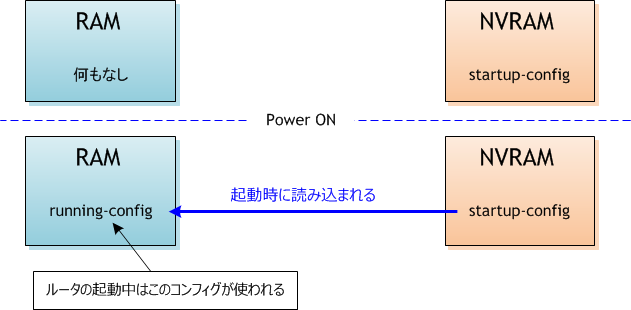
ただし、ルータの初期状態では startup-config はなく、running-config を startup-config に保存したり、TFTP サーバー上の設定ファイルを startup-config にコピーしたりすることにより、startup-config は作成されます。running-config はルータの電源を OFF すると消滅しますが、startup-config はルータの電源を OFF しても消滅せず残り、ルータ起動時に読み込まれます。
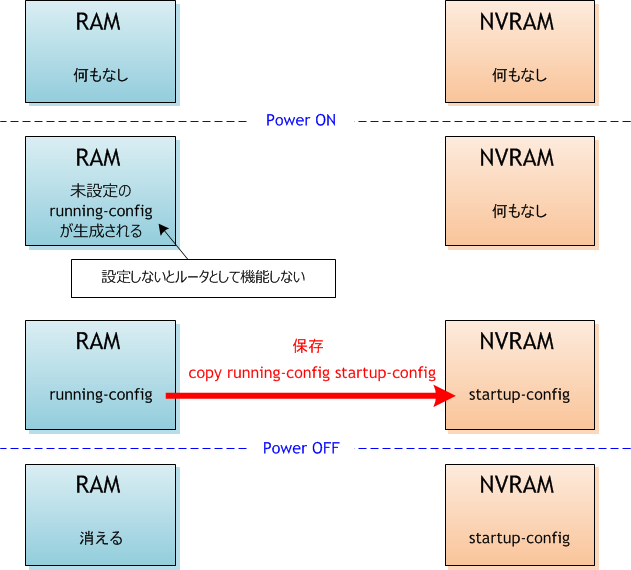
startup-config がない場合、ルータ起動時に次のメッセージが表示されますが、startup-config があればこのメッセージは表示されずすぐにユーザーモードに入ります。
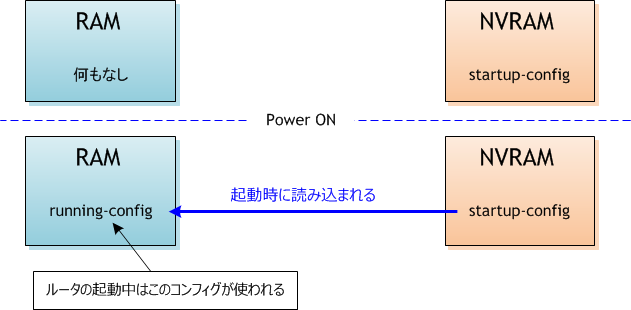
ただし、ルータの初期状態では startup-config はなく、running-config を startup-config に保存したり、TFTP サーバー上の設定ファイルを startup-config にコピーしたりすることにより、startup-config は作成されます。running-config はルータの電源を OFF すると消滅しますが、startup-config はルータの電源を OFF しても消滅せず残り、ルータ起動時に読み込まれます。
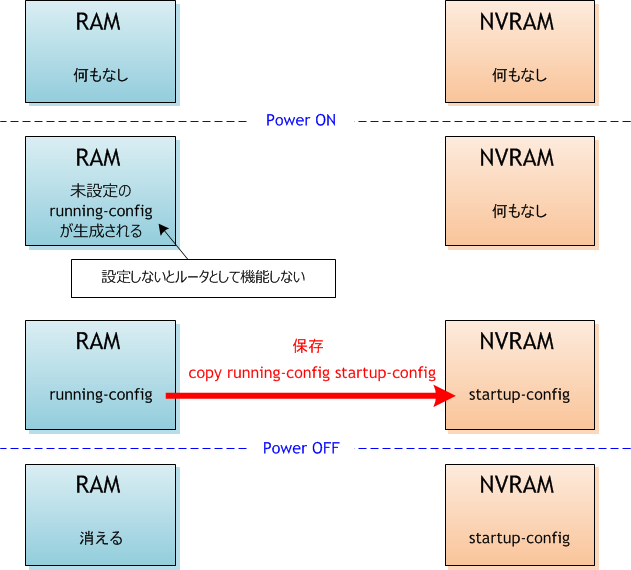
startup-config がない場合、ルータ起動時に次のメッセージが表示されますが、startup-config があればこのメッセージは表示されずすぐにユーザーモードに入ります。
Would you like to enter the initial configuration dialog? [yes/no]: