Flash内のIOSの削除と復旧作業を行う
※ 前の「シナリオ」の続きとして記載しています。
ネットワーク構成図
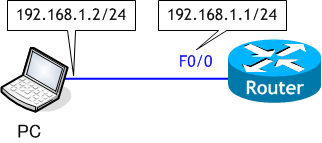
- sh flash コマンドを実行しなさい。
- Flash メモリ内の全てのファイルを消去しなさい。
(Flash に IOS 以外のファイルのある人は、このページの一番下の「ワンポイント!」を先にご覧ください) - sh flash コマンドを実行しなさい。
- ルータの電源を [OFF] → [ON] させなさい。
- ROM モニターモードで以下の通り設定しなさい。
- ROM モニターモードで tftpdnld コマンドを実行しなさい。
- ルータが Flash メモリ内の IOS で起動できることを確認しなさい。
- sh flash コマンドを実行しなさい。
▼ このシナリオは、非常に危険ですので、これまでのシナリオを順調に行えた方だけ行うようにしてください。
Router# sh flash: -#- --length-- -----date/time------ path 1 47428840 Aug 18 2013 14:50:28 +00:00 c1841-adventerprisek9-mz.151-4.M6.bin 2 1161 Jun 13 2013 14:09:06 +00:00 home.shtml 3 1821 Jun 13 2013 14:09:06 +00:00 sdmconfig-18xx.cfg 4 114176 Jun 13 2013 14:09:06 +00:00 home.tar 5 1478656 Jun 13 2013 14:09:12 +00:00 common.tar 6 6711808 Jun 13 2013 14:09:38 +00:00 sdm.tar 7 1697952 Jun 13 2013 14:09:50 +00:00 securedesktop-ios-3.1.1.45-k9.pkg 8 416354 Jun 13 2013 14:09:56 +00:00 sslclient-win-1.1.3.173.pkg 9 44880216 Aug 25 2013 14:04:34 +00:00 c1841-adventerprisek9-mz.151-2.T1.bin 25030732 bytes available (102739892 bytes used) Router#
Router# format flash: Format operation may take a while. Continue? [confirm] < Enter > Format operation will destroy all data in "flash:". Continue? [confirm] < Enter > Writing Monlib sectors.... Monlib write complete Format: All system sectors written. OK... Format: Total sectors in formatted partition: 250336 Format: Total bytes in formatted partition: 128172032 Format: Operation completed successfully. Format of flash: complete Router#
故意に Flash メモリを初期化する人はほとんどいないと思いますが、誤って Flash メモリ内のファイルを消してしまうことはたまにあります。今回はそのような場合の対処方法を学習します。ただし、事前に IOS のバックアップを行っていないとできないことですのでご注意ください。
Cisco 1841 は、Flash メモリ内の全てのファイルを消去するために format コマンドを使用しますが、ルータの機種によっては erase コマンドの場合もあります。
Router# erase flash Erasing the flash filesystem will remove all files! Continue? [confirm] < Enter > Erasing device... eeeeeeeeeeeeeeeeeeeeeeeeeeeeeeeeeeeeeeeeeee ...erased Erase of flash: complete Router#
Router# sh flash: No files on device 127901696 bytes available (0 bytes used) Router#
Flash メモリ内に IOS がありません。
System Bootstrap, Version 12.4(13r)T5, RELEASE SOFTWARE (fc1)
Technical Support: http://www.cisco.com/techsupport
Copyright (c) 2007 by cisco Systems, Inc.
PLD version 0x10
GIO ASIC version 0x127
c1841 platform with 393216 Kbytes of main memory
Main memory is configured to 64 bit mode with parity disabled
Upgrade ROMMON initialized
program load complete, entry point: 0x8000f000, size: 0xcb80
boot: cannot determine first executable file name on device "flash:"
System Bootstrap, Version 12.4(13r)T5, RELEASE SOFTWARE (fc1)
Technical Support: http://www.cisco.com/techsupport
Copyright (c) 2007 by cisco Systems, Inc.
PLD version 0x10
GIO ASIC version 0x127
c1841 platform with 393216 Kbytes of main memory
Main memory is configured to 64 bit mode with parity disabled
Upgrade ROMMON initialized
program load complete, entry point: 0x8000f000, size: 0xcb80
boot: cannot determine first executable file name on device "flash:" ← IOS がロードできない
System Bootstrap, Version 12.4(13r)T5, RELEASE SOFTWARE (fc1)
Technical Support: http://www.cisco.com/techsupport
Copyright (c) 2007 by cisco Systems, Inc.
PLD version 0x10
GIO ASIC version 0x127
c1841 platform with 393216 Kbytes of main memory
Main memory is configured to 64 bit mode with parity disabled
Upgrade ROMMON initialized
rommon 1 >
IOS がロードできなかった場合、Cisco ルータは、ROM モニターモードで起動します。
Flash メモリ内に IOS がありませんので、TFTP サーバーにバックアップしてある IOS を Flash メモリにコピーしてあげればいいだけですが、それを ROM モニターモードで行う必要があり、ROM モニターモードで IOS を復旧させるには次の2つの方法があります。
1) xmodem を使って、コンソールポートから IOS をルータにコピーする方法
2) ルータにIPアドレスの設定をして TFTP サーバーからコピーする方法
xmodem を使う方法はどの Cisco ルータでも行えますが、通信速度が遅いため非常に時間がかかります。そのため、使用できない機種もありますが、今回は tftp を使う方法で行います。ROM モニターモードで tftp が使えるのは ネットワークインターフェイスを (拡張カードでなく) 標準で搭載しているルータに限られます。例えば、Cisco 1800 シリーズや Cisco 1700 シリーズなどで、Cisco 3600 シリーズは ROM モニターモードで tftp を使った IOS のコピーはできません。
Flash メモリ内に IOS がありませんので、TFTP サーバーにバックアップしてある IOS を Flash メモリにコピーしてあげればいいだけですが、それを ROM モニターモードで行う必要があり、ROM モニターモードで IOS を復旧させるには次の2つの方法があります。
1) xmodem を使って、コンソールポートから IOS をルータにコピーする方法
2) ルータにIPアドレスの設定をして TFTP サーバーからコピーする方法
xmodem を使う方法はどの Cisco ルータでも行えますが、通信速度が遅いため非常に時間がかかります。そのため、使用できない機種もありますが、今回は tftp を使う方法で行います。ROM モニターモードで tftp が使えるのは ネットワークインターフェイスを (拡張カードでなく) 標準で搭載しているルータに限られます。例えば、Cisco 1800 シリーズや Cisco 1700 シリーズなどで、Cisco 3600 シリーズは ROM モニターモードで tftp を使った IOS のコピーはできません。
rommon 1 > IP_ADDRESS=192.168.1.1 ← ルータのIPアドレス rommon 2 > IP_SUBNET_MASK=255.255.255.0 ← サブネットマスク rommon 3 > DEFAULT_GATEWAY=192.168.1.1 ← デフォルトゲートウェイ rommon 4 > TFTP_SERVER=192.168.1.2 ← TFTP サーバー (PC) のIPアドレス rommon 5 > TFTP_FILE=c1841-adventerprisek9-mz.151-4.M6.bin ← コピーする IOS ファイル名
ルータへのIPアドレスの設定等、ftfp によるファール転送の事前準備です。ルータと PC は同一セグメント内なので、デフォルトゲートウェイは本来不要ですが、ROM モニターの tftp はこの設定が必要なようなので、ルータ自身のIPアドレスを設定しておきます。
rommon 6 > tftpdnld ← tftp にて転送を行う IP_ADDRESS: 192.168.1.1 IP_SUBNET_MASK: 255.255.255.0 DEFAULT_GATEWAY: 192.168.1.1 TFTP_SERVER: 192.168.1.2 TFTP_FILE: c1841-adventerprisek9-mz.151-4.M6.bin TFTP_MACADDR: 00:1a:6c:10:b0:01 TFTP_VERBOSE: Progress TFTP_RETRY_COUNT: 18 TFTP_TIMEOUT: 7200 TFTP_CHECKSUM: Yes FE_PORT: 0 FE_SPEED_MODE: Auto Detect Invoke this command for disaster recovery only. WARNING: all existing data in all partitions on flash: will be lost! Do you wish to continue? y/n: [n]: y ← 最終確認 Receiving c1841-adventerprisek9-mz.151-4.M6.bin from 192.168.1.2 !!!!!!!!!!!!! ← ファイル転送中 !!!!!!!!!!!!!!!!!!!!!!!!!!!!!!!!!!!!!!!!!!!!!!!!!!!!!!!!!!!!!!!!!!!!!!!!!!!!!! !!!!!!!!!!!!!!!!!!!!!!!!!!!!!!!!! File reception completed. Validating checksum. Copying file c1841-adventerprisek9-mz.151-4.M6.bin to flash:. program load complete, entry point: 0x8000f000, size: 0xcb80 Format: Drive communication & 1st Sector Write OK... Writing Monlib sectors. .............................................................................. ......................... Monlib write complete Format: All system sectors written. OK... Format: Operation completed successfully. Format of flash: complete program load complete, entry point: 0x8000f000, size: 0xcb80 rommon 7 >
これで IOS のコピーは完了です。
rommon 7 > reset ← ルータを再起動
System Bootstrap, Version 12.4(13r)T5, RELEASE SOFTWARE (fc1)
Technical Support: http://www.cisco.com/techsupport
Copyright (c) 2007 by cisco Systems, Inc.
PLD version 0x10
GIO ASIC version 0x127
c1841 platform with 393216 Kbytes of main memory
Main memory is configured to 64 bit mode with parity disabled
Upgrade ROMMON initialized
program load complete, entry point: 0x8000f000, size: 0xcb80
program load complete, entry point: 0x8000f000, size: 0xcb80
program load complete, entry point: 0x8000f000, size: 0x2d3b348
Self decompressing the image : #################################################
################################################################################
################################################################################
######################################################### [OK]
・
・
・
Router# sh flash: -#- --length-- -----date/time------ path 1 47428840 Dec 1 2032 06:48:00 +00:00 c1841-adventerprisek9-mz.151-4.M6.bin 80482304 bytes available (47431680 bytes used) Router#
IOS は Flash メモリにコピーされており、ルータの起動も正常です。
ワンポイント! SDM などをインストールしていて、Flash メモリ内に IOS 以外の複数のファイルがある場合は、archive コマンドで Flash 全体をバックアップしておきましょう。ただし、サポートしていない機種もあります。
Flash 内のファイルの全てを c1841-adventerprisek9-mz.151-4.M6.tar というファイルにまとめて TFTP サーバーにバックアップ Router# archive tar /create tftp://192.168.1.2/c1841-adventerprisek9-mz.151-4.M6.tar flash:/ archiving c1841-adventerprisek9-mz.151-4.M6.bin (47428840 bytes)!!!!!!!!!!!!!!!!!!!!!!! !!!!!!!!!!!!!!!!!!!!!!!!!!!!!!!!!!!!!!!!!!!!!!!!!!!!!!!!!!!!!!!!!!!!!!!!!!!!!!!!!!!!!!! !!!!!!!!!!!!!!!!!!!!!!!!!!!!!!!!!!!!!!!!!!!!!!!!!!!!!!!!!!!!!!!!!!!!!!!!!!!! archiving home.shtml (1161 bytes) archiving sdmconfig-18xx.cfg (1821 bytes) archiving home.tar (114176 bytes) archiving common.tar (1478656 bytes)!!!!!! archiving sdm.tar (6711808 bytes)!!!!!!!!!!!!!!!!!!!!!!!!!! archiving securedesktop-ios-3.1.1.45-k9.pkg (1697952 bytes)!!!!!!! archiving sslclient-win-1.1.3.173.pkg (416354 bytes)! Router# TFTP サーバーにある c1841-adventerprisek9-mz.151-4.M6.tar というファイルを展開しながら Flash にリストア Router# archive tar /xtract tftp://192.168.1.2/c1841-adventerprisek9-mz.151-4.M6.tar flash:/ Loading c1841-adventerprisek9-mz.151-4.M6.tar from 192.168.1.2 (via FastEthernet0/0): ! extracting c1841-adventerprisek9-mz.151-4.M6.bin (47428840 bytes)!!!!!!!!!!!!!!!!!!!!!! !!!!!!!!!!!!!!!!!!!!!!!!!!!!!!!!!!!!!!!!!!!!!!!!!!!!!!!!!!!!!!!!!!!!!!!!!!!!!!!!!!!!!!! !!!!!!!!!!!!!!!!!!!!!!!!!!!!!!!!!!!!!!!!!!!!!!!!!!!!!!!!!!!!!!!!!!!!!!!!!!!! extracting home.shtml (1161 bytes)O extracting sdmconfig-18xx.cfg (1821 bytes) extracting home.tar (114176 bytes) extracting common.tar (1478656 bytes)!!!!!! extracting sdm.tar (6711808 bytes)O!!!!!!!!!!!!!!!!!!!!!!!!!! extracting securedesktop-ios-3.1.1.45-k9.pkg (1697952 bytes)O!!!!!!! extracting sslclient-win-1.1.3.173.pkg (416354 bytes)O!! [OK - 57856512 bytes] Router#