シリアルインターフェイスの状態確認および設定を行う
ネットワーク構成図
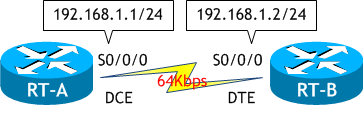
### DCE、DTE を間違わず図の通り接続すること。 ###
- RT-A と RT-B のシリアルインターフェイスに、ネットワーク構成図に示す通りIPアドレスを設定しなさい。
ただし、インターフェイスの有効化は行わないこと。 - RT-A のシリアルインターフェイスの状態を確認しなさい。
- RT-A で、show ip interface brief コマンドを実行しなさい。
- RT-A で、show protocols コマンドを実行しなさい。
- RT-A で、show protocols serial 0/0/0 コマンドを実行しなさい。
- RT-A で、sh run コマンドを実行しなさい。
- RT-A の S0/0/0 を no shutdown させなさい。
- RT-A で、show protocols serial 0/0/0 コマンドを実行しなさい。
- RT-B で、sh run コマンドを実行しなさい。
- RT-B の S0/0/0 を no shutdown させなさい。
- RT-A で、show protocols serial 0/0/0 コマンドを実行しなさい。
- RT-A と RT-B で、show controllers Serial 0/0/0 コマンドを実行し、DCE/DTE を確認しなさい。
- RT-A の S0/0/0 に 64Kbps のクロックレートを設定しなさい。
- RT-A と RT-B で、show interfaces serial 0/0/0 コマンドを実行しなさい。
- RT-A の S0/0/0 のカプセル化タイプを HDLC から PPP に変更しなさい。
- RT-A の S0/0/0 のカプセル化タイプを確認しなさい。
- RT-A の S0/0/0 のカプセル化タイプを PPP からデフォルトの HDLC に戻しなさい。
- RT-A の S0/0/0 のカプセル化タイプを確認しなさい。
< RT-A > Router# conf t Enter configuration commands, one per line. End with CNTL/Z. Router(config)# host RT-A RT-A(config)# int s0/0/0 RT-A(config-if)# ip add 192.168.1.1 255.255.255.0 RT-A(config-if)# ^Z RT-A#
< RT-B > Router# conf t Enter configuration commands, one per line. End with CNTL/Z. Router(config)# host RT-B RT-B(config)# int s0/0/0 RT-B(config-if)# ip add 192.168.1.2 255.255.255.0 RT-B(config-if)# ^Z RT-B#
< RT-A >
RT-A# show interfaces serial 0/0/0
Serial0/0/0 is administratively down, line protocol is down
Hardware is GT96K Serial
Internet address is 192.168.1.1/24
MTU 1500 bytes, BW 1544 Kbit/sec, DLY 20000 usec,
reliability 255/255, txload 1/255, rxload 1/255
Encapsulation HDLC, loopback not set
Keepalive set (10 sec)
・
・
・
show interfaces serial 0/0/0 コマンドは、S0/0/0 インターフェイスの詳細なステータスを表示します。
ここでは重要な部分のみピックアップします。
show interfaces コマンドは、インターフェイスの詳細なステータスを表示させることができるので非常に重要なコマンドですが、表示内容が多く、また複数のインターフェイスの情報を瞬時に見るには不向きです。
show interfaces コマンドの出力結果の中で、最も重要なのが
Serial0/0/0 is administratively down, line protocol is down
の部分で、次に重要なのが
Internet address is 192.168.1.1/24
です。
「Serial0/0/0 is xxx, line protocol is xxx」は、インターフェイスの状態により UP/DOWN しますし、
「Internet address is xxx」は設定しているIPアドレスをチェックするのによく見ます。
そこでとりあえずこの2つさえ見れればいいので、インターフェイスの一覧が見たい、という時に便利なコマンドを次に使用します。
ここでは重要な部分のみピックアップします。
| Serial0/0/0 is administratively down, line protocol is down | Serial0/0/0 is : 物理層の状態を示す line protocol is : データリンク層の状態を示す |
|---|---|
| Internet address is 192.168.1.1/24 | インターフェイスに設定したIPアドレス |
| MTU 1500 bytes | 最大転送ユニットで、デフォルトは 1500 bytes |
| BW 1544 Kbit/sec | 帯域幅で、デフォルトは 1544 Kbit/sec |
| Encapsulation HDLC | カプセル化タイプで、デフォルトは HDLC |
| Keepalive set (10 sec) | キープアライブのデフォルトは10秒間隔 |
show interfaces コマンドの出力結果の中で、最も重要なのが
Serial0/0/0 is administratively down, line protocol is down
の部分で、次に重要なのが
Internet address is 192.168.1.1/24
です。
「Serial0/0/0 is xxx, line protocol is xxx」は、インターフェイスの状態により UP/DOWN しますし、
「Internet address is xxx」は設定しているIPアドレスをチェックするのによく見ます。
そこでとりあえずこの2つさえ見れればいいので、インターフェイスの一覧が見たい、という時に便利なコマンドを次に使用します。
< RT-A > RT-A# show ip interface brief Interface IP-Address OK? Method Status Protocol FastEthernet0/0 unassigned YES NVRAM administratively down down FastEthernet0/1 unassigned YES NVRAM administratively down down Serial0/0/0 192.168.1.1 YES NVRAM administratively down down Serial0/0/1 unassigned YES NVRAM administratively down down RT-A#
< RT-A > RT-A# show protocols Global values: Internet Protocol routing is enabled FastEthernet0/0 is administratively down, line protocol is down FastEthernet0/1 is administratively down, line protocol is down Serial0/0/0 is administratively down, line protocol is down Internet address is 192.168.1.1/24 Serial0/0/1 is administratively down, line protocol is down RT-A#
show ip interface brief コマンドも show protocols コマンドも、インターフェイスの状態の確認と設定されているIPアドレスの一覧を表示させることができます。
両者の大きな違いは、
show ip interface brief はIPのみに対して、
show protocols はIP以外(例えば、IPX や AppleTalk)も表示することです。
ただし、現在のネットワークでIP以外を使用することは非常に稀ですので、CCNA のレベルではあまり違わないと思っても十分でしょう。
両者の大きな違いは、
show ip interface brief はIPのみに対して、
show protocols はIP以外(例えば、IPX や AppleTalk)も表示することです。
ただし、現在のネットワークでIP以外を使用することは非常に稀ですので、CCNA のレベルではあまり違わないと思っても十分でしょう。
■ IPX や AppleTalk を使用した時の show protocols の出力例
IP ルーティング、AppleTalk ルーティング、IPX ルーティングが有効な状態で、インターフェイスの一部にそれぞれのアドレスを設定した状態の出力例です。(IP ルーティングはデフォルトで有効ですが、IPX や AppleTalk はデフォルトで無効なので、使用する場合は有効にするコマンドを入力する必要があります。)Router# show protocols Global values: Internet Protocol routing is enabled ← IP ルーティングが有効 Appletalk routing is enabled ← AppleTalk ルーティングが有効 IPX routing is enabled ← IPX ルーティングが有効 FastEthernet0/0 is up, line protocol is up Internet address is 192.168.1.1/24 ← IPアドレス AppleTalk address is 100.1, zone apple ← AppleTalk アドレスおよびゾーン名 IPX address is 10.0013.600a.0f00 ← IPXアドレス FastEthernet0/1 is up, line protocol is down Serial0/0/0 is up, line protocol is down Serial0/0/1 is administratively down, line protocol is down
< RT-A > RT-A# show protocols serial 0/0/0 Serial0/0/0 is administratively down, line protocol is down Internet address is 192.168.1.1/24 RT-A#
これは、以下の状態です。
では、S0/0/0 が shutdown しているか確認しましょう。
| administratively down | down | 管理者が意図的にダウンさせている (インターフェイスで no shutdown を行っていない) |
< RT-A >
RT-A# sh run
Building configuration...
Current configuration:
!
!
interface Serial0/0/0
ip address 192.168.1.1 255.255.255.0
shutdown ← シャットダウンしている
no fair-queue
clock rate 2000000
!
!
shutdown しています。(no shutdown コマンドを実行していない状態で、「管理上シャットダウン」させているという。)
< RT-A > RT-A# conf t Enter configuration commands, one per line. End with CNTL/Z. RT-A(config)# int s0/0/0 RT-A(config-if)# no shut RT-A(config-if)# ^Z RT-A#
< RT-A > RT-A# show protocols serial 0/0/0 Serial0/0/0 is down, line protocol is down Internet address is 192.168.1.1/24 RT-A#
これは、以下の状態です。
では、相手側である RT-B の S0/0/0 が shutdown しているか確認しましょう。
| down | down | 接続ケーブルの断線など物理的なトラブル 接続している相手側のインターフェイスが shutdown している |
< RT-B >
RT-B# sh run
Building configuration...
Current configuration:
!
!
interface Serial0/0/0
ip address 192.168.1.2 255.255.255.0
shutdown ← シャットダウンしている
!
!
shutdown しています。
< RT-B > RT-B# conf t Enter configuration commands, one per line. End with CNTL/Z. RT-B(config)# int s0/0/0 RT-B(config-if)# no shut RT-B(config-if)# ^Z RT-B#
では、RT-A の S0/0/0 の状態の変化を確認しましょう。
< RT-A > RT-A# show protocols serial 0/0/0 Serial0/0/0 is up, line protocol is up Internet address is 192.168.1.1/24 RT-A#
物理層、データリンク層ともに up しました。これは、以下の状態で、レイヤ2までは正常に通信可能な状態です。
| up | up | 正常 (データリンク層レベルでは通信可能) |
ただし、今回データリンク層がアップしたのは Cisco 1841 がデフォルトで DCE 側シリアルインターフェイスに clock rate 2000000 がセットされているためです。Cisco 1841 ではこの clock rate の設定を削除することができません。no clock rate コマンドで削除しても自動で再び clock rate 2000000 がセットされます。
RT-A(config)# int s0/0/0 RT-A(config-if)# do sh run | section interface Serial0/0/0 ← running-config の int S0/0/0 セクション部分だけの表示 interface Serial0/0/0 ip address 192.168.1.1 255.255.255.0 no fair-queue clock rate 2000000 RT-A(config-if)#no clock rate ? <cr> RT-A(config-if)# no clock rate ← clock rate の削除 RT-A(config-if)# do sh run | section interface Serial0/0/0 ← running-config の int S0/0/0 セクション部分だけの表示 interface Serial0/0/0 ip address 192.168.1.1 255.255.255.0 no fair-queue clock rate 2000000 RT-A(config-if)# no clock rate コマンドはエラーにはなっていませんので、コマンド自体は有効です。 ただし、sh run には変わらず clock rate 2000000 がセットされています。
デフォルトでシリアルインターフェイスに clock rate がセットされていないルータの場合は、次のようになります。以下は Cisco 2651MX で行った結果です。RT-A の S0/0 と RT-B の S0/0 がシリアルケーブルで接続されています。
● RT-A で、show protocols serial 0/0 コマンドを実行しなさい。
● RT-A と RT-B で、show controllers Serial 0/0 コマンドを実行しなさい。
● RT-A の S0/0 に 64Kbps のクロックレートを設定しなさい。
● RT-A で、show protocols serial 0/0 コマンドを実行しなさい。
● RT-A で、show protocols serial 0/0 コマンドを実行しなさい。
< RT-A > RT-A# show protocols serial 0/0 Serial0/0 is up, line protocol is down Internet address is 192.168.2.1/24 RT-A#
物理層が up しました。これは、以下の状態です。
RT-A の S0/0 と RT-B の S0/0 がシリアルケーブルで接続されていますが、まず、どちらのインターフェイスが DCE 側(クロック信号を供給する側)か、DTE 側(クロック信号の供給を受ける側)かを確認します。
| up | down | DCE 側にクロックレートが設定されていない カプセル化タイプが一致していない キープアライブメッセージを受信できない |
● RT-A と RT-B で、show controllers Serial 0/0 コマンドを実行しなさい。
< RT-A >
RT-A# show controllers serial 0/0
Interface Serial0/0
Hardware is PowerQUICC MPC860
DCE V.35, no clock ← DCE 側でクロックは設定されていない
< RT-B >
RT-B# show controllers serial 0/0
Interface Serial0/0
Hardware is PowerQUICC MPC860
DTE V.35 clocks stopped. ← DTE 側でクロックの供給は受けていない
RT-A の S0/0 が DCE で、RT-B の S0/0 が DTE で、クロックは供給されていないことがわかりました。
● RT-A の S0/0 に 64Kbps のクロックレートを設定しなさい。
< RT-A > Router# conf t Enter configuration commands, one per line. End with CNTL/Z. RT-A(config)# int s0/0 RT-A(config-if)# clock rate 64000 RT-A(config-if)# ^Z RT-A#
● RT-A で、show protocols serial 0/0 コマンドを実行しなさい。
< RT-A > RT-A# show protocols serial 0/0 Serial0/0 is up, line protocol is up Internet address is 192.168.2.1/24 RT-A#
物理層、データリンク層ともにupしました。これは、以下の状態です。
| up | up | 正常 (データリンク層レベルでは通信可能) |
< RT-A >
RT-A# show controllers serial 0/0/0
Interface Serial0/0/0
Hardware is GT96K
DCE V.35, clock rate 2000000 ← DCE 側で 2Mbps のクロックレートが設定されている
< RT-B >
RT-B# show controllers serial 0/0/0
Interface Serial0/0/0
Hardware is GT96K
DTE V.35 TX and RX clocks detected. ← DTE 側でクロックの供給を受けている
RT-A の S0/0/0 が DCE で、RT-B の S0/0/0 が DTE であることがわかりました。
< RT-A >
Router# conf t
Enter configuration commands, one per line. End with CNTL/Z.
RT-A(config)# int s0/0/0
RT-A(config-if)# clock rate 64000
RT-A(config-if)# do sh run | section interface Serial0/0/0 ← running-config の int S0/0/0 セクション部分だけの表示
interface Serial0/0/0
ip address 192.168.1.1 255.255.255.0
no fair-queue
clock rate 64000
RT-A(config-if)# ^Z
RT-A#
clock rate は、DCE 側に bps 単位で設定します。
64Kbps=64000bps
clock rate で設定した値が、シリアルインターフェイス上の実際の通信速度になります。
では既にIPアドレスも設定していますので、ping を実行してみましょう。
64Kbps=64000bps
clock rate で設定した値が、シリアルインターフェイス上の実際の通信速度になります。
では既にIPアドレスも設定していますので、ping を実行してみましょう。
< RT-A > RT-A# ping 192.168.1.2 Type escape sequence to abort. Sending 5, 100-byte ICMP Echos to 192.168.1.2, timeout is 2 seconds: !!!!! Success rate is 100 percent (5/5), round-trip min/avg/max = 28/28/32 ms RT-A#
pingが成功しました。
では今度はカプセル化タイプが違っていると通信できないことを確認しましょう。
では今度はカプセル化タイプが違っていると通信できないことを確認しましょう。
< RT-A >
RT-A# sh int s0/0/0
Serial0/0/0 is up, line protocol is up
Hardware is GT96K Serial
Internet address is 192.168.1.1/24
MTU 1500 bytes, BW 1544 Kbit/sec, DLY 20000 usec,
reliability 255/255, txload 1/255, rxload 1/255
Encapsulation HDLC, loopback not set ← カプセル化タイプは HDLC
Keepalive set (10 sec)
・
・
・
< RT-B >
RT-B# sh int s0/0/0
Serial0/0/0 is up, line protocol is up
Hardware is GT96K Serial
Internet address is 192.168.1.2/24
MTU 1500 bytes, BW 1544 Kbit/sec, DLY 20000 usec,
reliability 255/255, txload 1/255, rxload 1/255
Encapsulation HDLC, loopback not set ← カプセル化タイプは HDLC
Keepalive set (10 sec)
・
・
・
RT-A、RT-B 共に S0/0/0 インターフェイスのカプセル化タイプは HDLC (デフォルト) で、カプセル化タイプは一致しています。
< RT-A > RT-A# conf t Enter configuration commands, one per line. End with CNTL/Z. RT-A(config)# int s0/0/0 RT-A(config-if)# encapsulation ppp RT-A(config-if)# ^Z RT-A#
< RT-A > RT-A# sh int s0/0/0 Serial0/0/0 is up, line protocol is down ← データリンク層が down Hardware is GT96K Serial Internet address is 192.168.1.1/24 MTU 1500 bytes, BW 1544 Kbit/sec, DLY 20000 usec, reliability 255/255, txload 1/255, rxload 1/255 Encapsulation PPP, LCP REQsent, loopback not set ← カプセル化タイプは PPP Keepalive set (10 sec) ・ ・ ・
カプセル化タイプが PPP に変わりました。また、データリンク層が down しました。これは、以下の状態です。
RT-B の S0/0/0 のカプセル化タイプは HDLC のままで、RT-A の S0/0/0 のカプセル化タイプを PPP に変更したため、カプセル化タイプが不一致となり、データリンク層が down しました。これは、RT-A の S0/0/0 と RT-B の S0/0/0 が直接接続されているためであり、直接接続されていないインターフェイスのカプセル化タイプが異なっていても問題ありません。
では、カプセル化タイプを HDLC に戻しましょう。
| up | down | DCE 側にクロックレートが設定されていない カプセル化タイプが一致していない キープアライブメッセージを受信できない |
では、カプセル化タイプを HDLC に戻しましょう。
< RT-A > RT-A# conf t Enter configuration commands, one per line. End with CNTL/Z. RT-A(config)# int s0/0/0 RT-A(config-if)# no encapsulation RT-A(config-if)# ^Z RT-A#
< RT-A > RT-A# sh int s0/0/0 Serial0/0/0 is up, line protocol is up ← データリンク層が up Hardware is GT96K Serial Internet address is 192.168.1.1/24 MTU 1500 bytes, BW 1544 Kbit/sec, DLY 20000 usec, reliability 255/255, txload 1/255, rxload 1/255 Encapsulation HDLC, loopback not set ← カプセル化タイプは HDLC Keepalive set (10 sec) ・ ・ ・
カプセル化タイプが HDLC に 変わりました。
また、データリンク層が up し、通信可能状態になりました。
また、データリンク層が up し、通信可能状態になりました。
※ 次の「シナリオ」に続きます。
物理層の状態 データリンク層の状態
インターフェイスには次の4つの状態があります。
(物理層)
(データリンク層)
(インターフェイスで no shutdown を行っていない)
接続している相手側のインターフェイスが shutdown している
カプセル化タイプが一致していない
キープアライブメッセージを受信できない